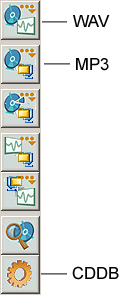
How to create MP3 files from Audio CDs using Computer
A simple complete MP3 ripping guide / tutorial (© 2002-2008 www.susdorf.com)
ENGLISH VERSION |
Making mp3s from the Audio CDs is called ripping, and a programm that does it is called mp3
ripper.
We will learn how to rip with the software called CdEx on the example of CdEx
version 1.50
An author tried to keep this tutorial as simple as possible, but with the goal to teach everyone how to create really good sounding high-quality mp3s.
A user doesn't need to be an very experienced PC user, but does need to know the basci of working with a Windows-pc.
So, this tutorial is simple, but not just quick-and-easy tutorial for dummies, ending up with teaching how to make low quality files.
After several people asked me to teach them how to make mp3 files, I've decided to write this tutorial to save my time and to provide more inforamtion to more people :-).
To make MP3s you need 3 things:
Now let us start:
So, you have now an installed programm CdEx and 3 directories: CdEx directory, CDDB directory and a mp3 directory.
Now you MUST configure CdEx - you must do it only ONE TIME after the installation.
Configuration with screenshots, without comments.
A commented configuration description with the same
screenshots.
Now let's rip! You see on the right side of CdEx many Buttons. We will use only few of them: MP3 button and maybe WAV and CDDB buttons:
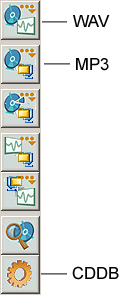
When you run CdEx and insert any Audio CD for the first time, CdEx will look like this:
(NOTE: now some cds are made unreadable for PC, you can't rip these cds - blame the music industry if this is a case. They probably will not look like this...).
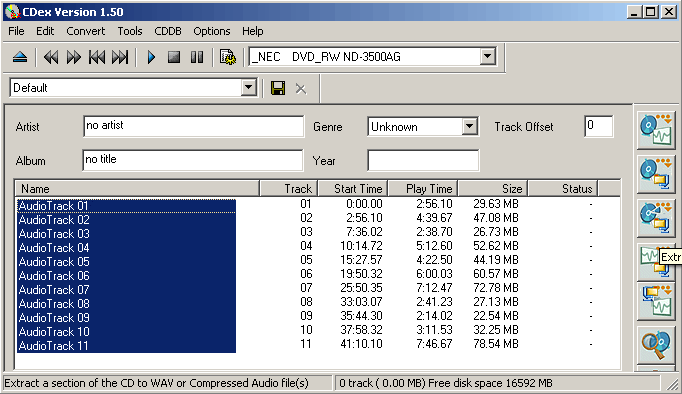
You see all the tracks on your CD in the CdEx window. All the tracks are selected as default, but you should select only the tracks you want to have as mp3 files. In my example I will rip all tracks.
Now let's get some information about your cd (song titles and other stuff).
Usually this information will be recieved from CDDB (which means Compact Disc Data Base)
There are 2 variants:
| So does it looks like: |
I took for this example a CD from my collection, it is by the band VELVET UNDERGROUND. An album is called THE VELVET UNDERGROUND AND NICO, and it is a legendary ROCK album, year 1966! After this procedure (reading information from CDDB or writing it yourself) it should look this way:
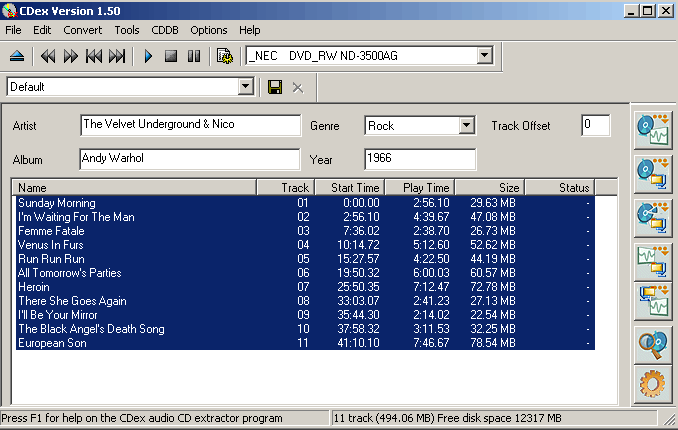
And now let's rip!!! Just klick on the MP3 button, after all the tracks that you want to rip are selected, and wait some minutes long until CdEx is ready with the ripping. AND NOW THAT'S ALL. If you need WAV files (uncompressed and much bigger file sizes) instead of MP3s - for whatever reason - then just click on the WAV-Button instead of the MP3 Button.
Few notes:
PS: There are many other mp3 rippers and many opinions about the configuration, bitrates, filenames, etc. I am sure, that this configuration and this software will work good to create properly named and high quality mp3s. Certainly, all the settings and recommendations in thsi tutorial are very subjektiv, but they were tested and optimized years long by myself.
PPS: As far as I know, the ripping of a copyright-protected audio cd to mp3 is only then legal, when you buy an original cd and make mp3s for your private use. If you want to be sure about the legal part - please check the laws of your country.